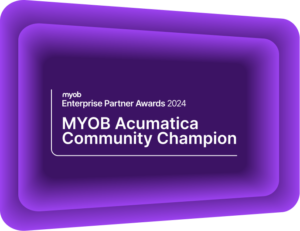Quick tips and tricks in MYOB Exo: Part 1
5 Quick tips and tricks to improve your MYOB Exo experienceKilimanjaro Consulting is dedicated to ensuring all MYOB Exo users are making the most out of their software. In addition to the support and training that we provide, we have put together some quick tips and tricks so you can upskill yourself in a matter of minutes! Here are 5 quick tips that will improve efficiency in your day to day tasks.
Quick Tip One: GL Batch No on Transactions
If you’re having trouble finding transactions in Exo to reconcile your bank statement, enable the column ‘GLBatch No’ within the Transactions tab of the Debtor or Creditor Account Details. This will show you which transactions have been posted through to the GL.
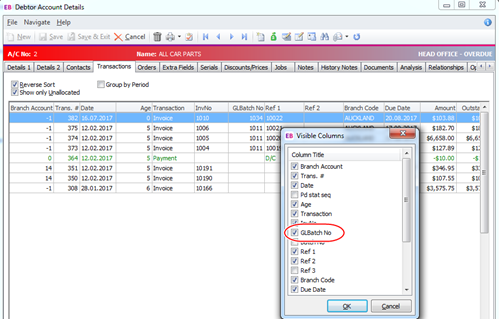
Quick Tip Two: Idle session timeout period
For those on MYOB Exo Business version 2016.3 and above, you can configure an idle timeout for users by configuring the new ‘Idle session timeout period in minutes’ User profile setting. If this setting has a value greater than zero, then users will be logged out after a period of inactivity that exceeds the entered value (in minutes).
Note: Because this is a User-level profile setting, you can set different timeouts for different users, or have no timeout for some users.
A warning message appears when the idle timeout has been exceeded:
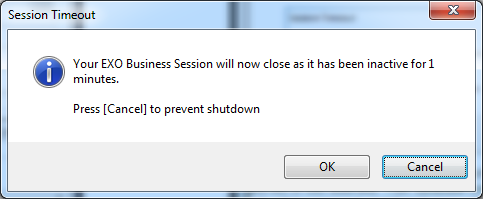
The user has 60 seconds to cancel, after which their session is ended and they are logged out of Exo Business.
Quick Tip Three: Custom filters on ExoGrids
Use Custom Filters in Exo to select just the data you’re after. In this example, we are filtering on jobs in Job Costing with WIP to invoice, but Custom Filters can be set in all Exo Grids.
In the Job Management Screen, right-click on the Title bar and select Custom Filter > Set Filter. Click Options… and New.
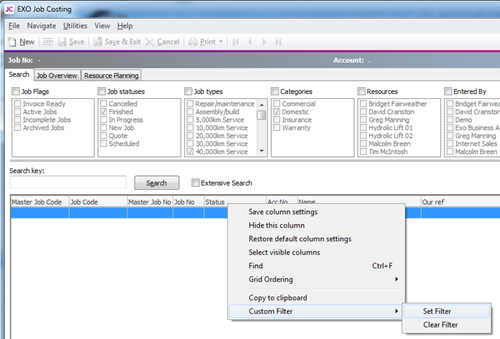
In the Filter SQL field enter your filter.
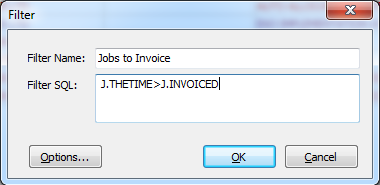
Note: You will need to know the field names to do this. These can be obtained from your MYOB Partner.
Once you’ve entered the field name, click OK. You can now run your Search (click the Search button) and apply your filter.
Quick Tip Four: Multiple column sort on ExoGrids
In Exo Grids, you can sort by multiple columns by clicking on the first column heading, then holding the Shift key down and clicking on the second.
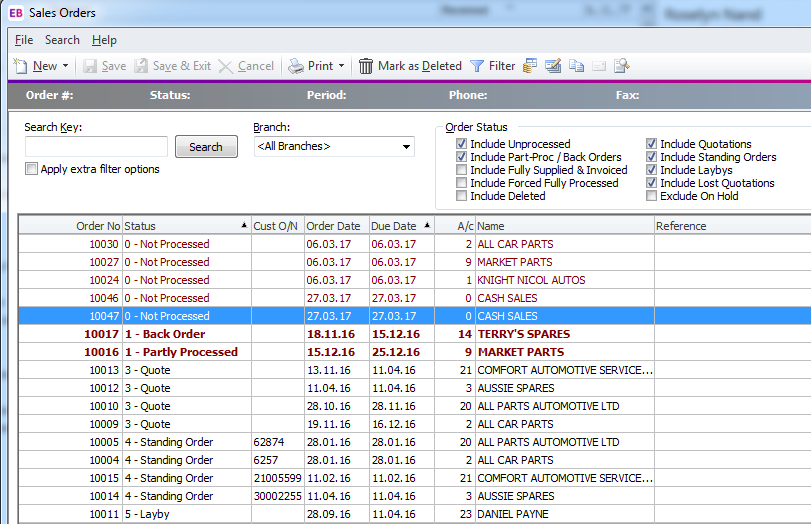
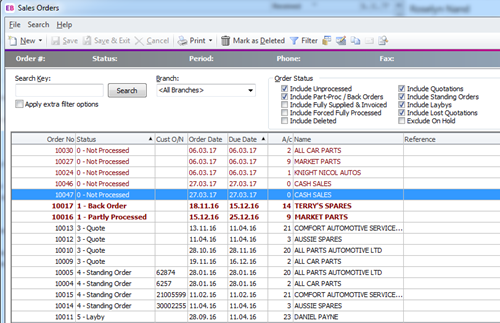
Quick Tip Five: Lock Columns in Job Costing
In Job Costing, you can set your column widths and then lock them to ensure they can’t accidentally be changed.
Step 1: Right-click on the header and select Save column settings.
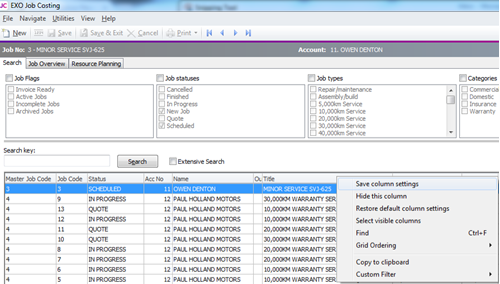
Step 2: Go to Utilities > Lock column widths
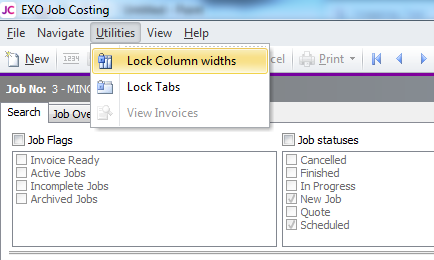
Are you using the latest version of MYOB Exo?
MYOB Exo has a long and rich history, from its early days as ExoNet up to the latest releases. Each new version adds new features and functions to your already powerful system. The latest update to the software will always give you benefits over the older versions. Added functionality may be as simple as an improved workflow, a new widget, a tidier report, or more complex functionality like Bank Feeds. Access to these features is included in your Annual Licence Fee (ALF), so you are missing out on added value by not keeping your system up to date. By regularly updating your software, you ensure your team maintains a reliable, powerful platform to suit your organisation for years to come.
Visit our MYOB Exo Version History page to read all the latest updates and features.
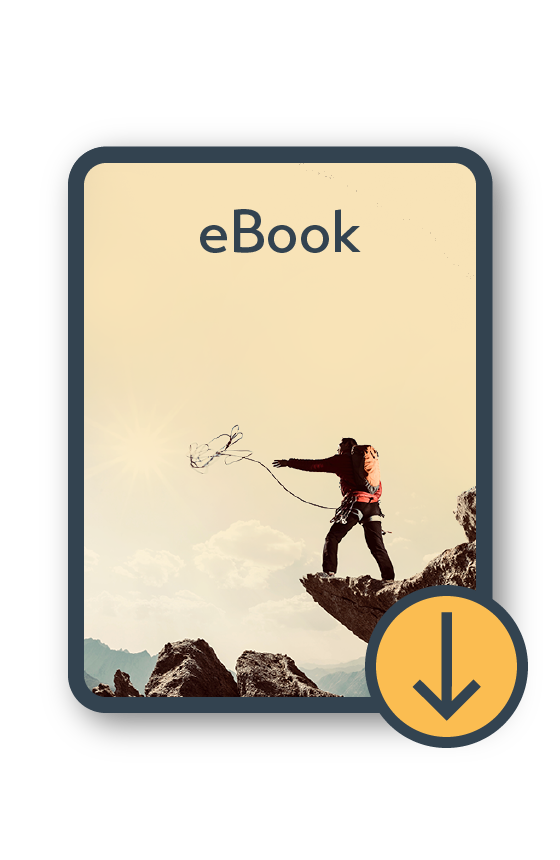
MYOB Exo Ultimate Compilation of Tips and Tricks eBook
Download nowKilimanjaro Consulting supports ongoing efficiency improvement
When you first implement MYOB Exo, it is configured to suit your business at the time. But did you know that you can continue to customise and configure MYOB Exo so that it always meets your evolving requirements?
You should always look to improve on what has worked in the past, and this can mean investing in your system to support your team and improve efficiency. The Continuous Improvement Plan, developed by Kilimanjaro Consulting, helps our clients achieve ongoing efficiency improvement with MYOB Exo. If you have been holding back on software updates and developments, you might now be eligible to access discounted consulting rates by subscribing to the continuous improvement plan. This plan will help you flatten the cash flow bumps of complex customisations.
If you have any enquiries, please call us on 1300 857 464 (AU) or 0800 436 774 (NZ), or email us at sales@kilimanjaro-consulting.com.