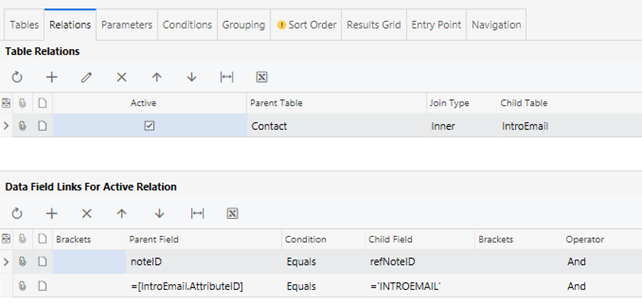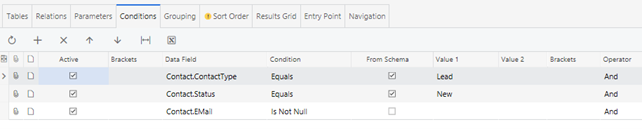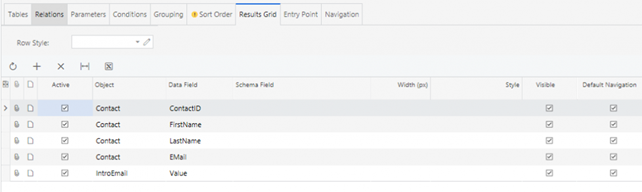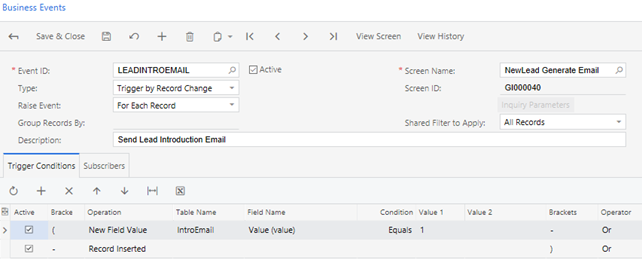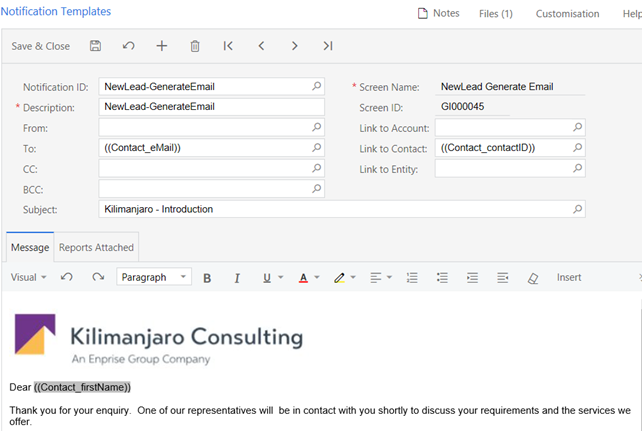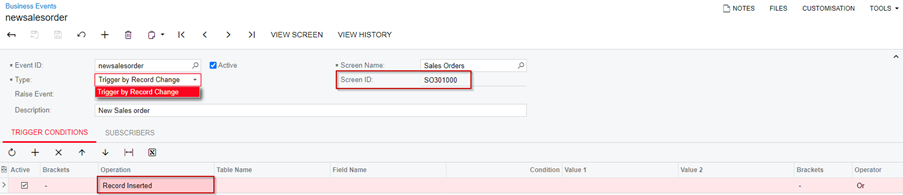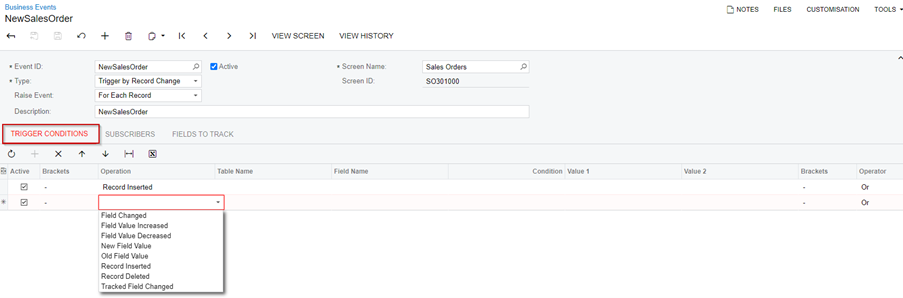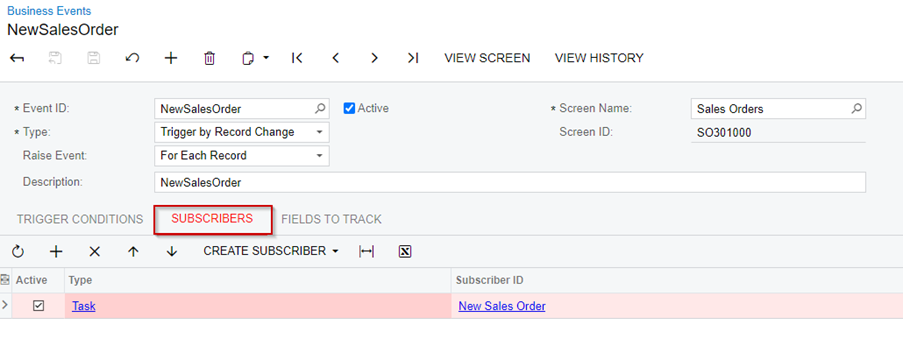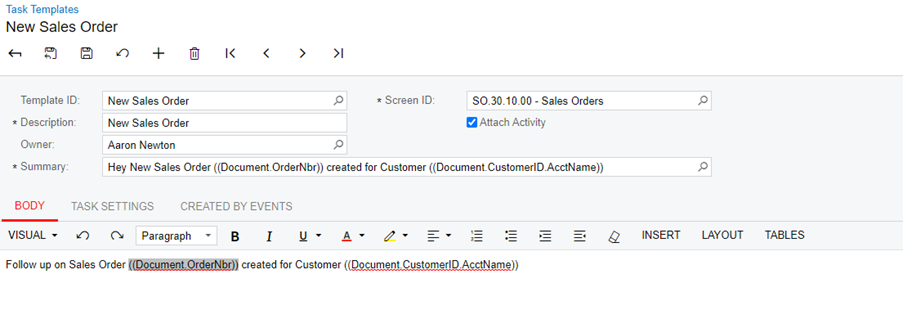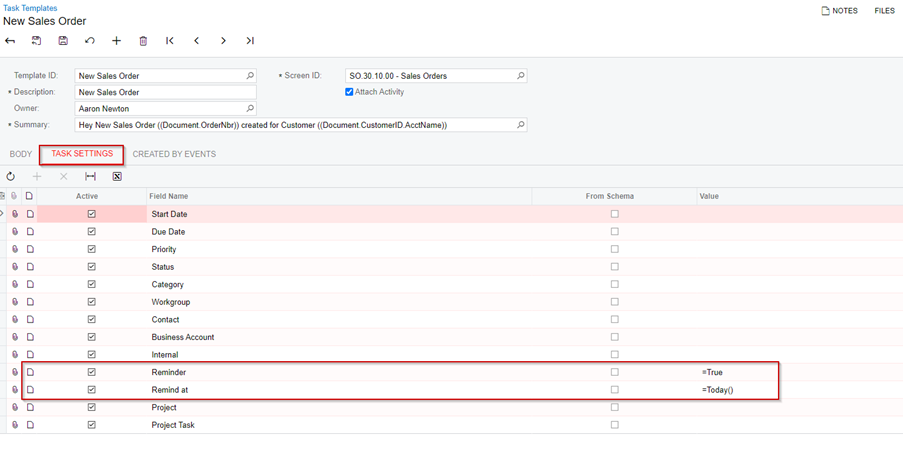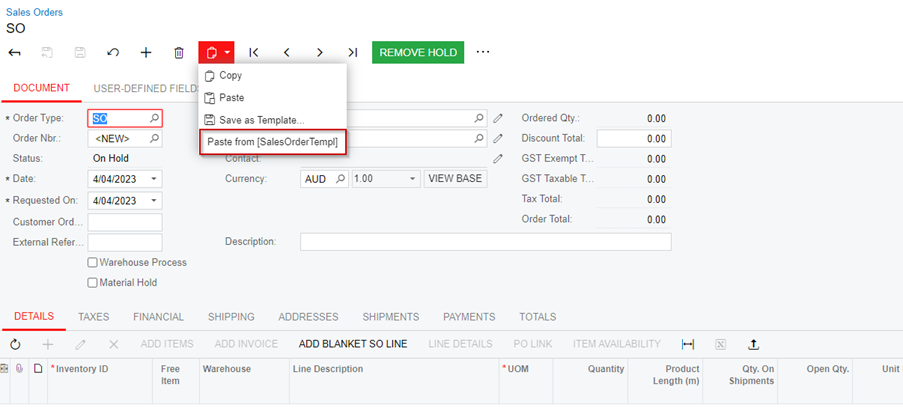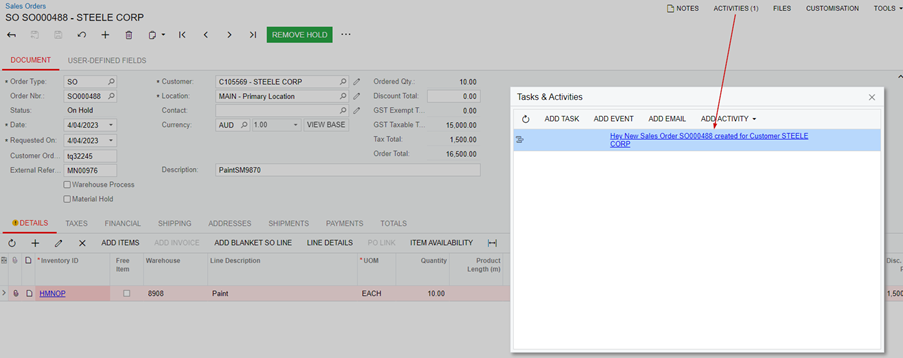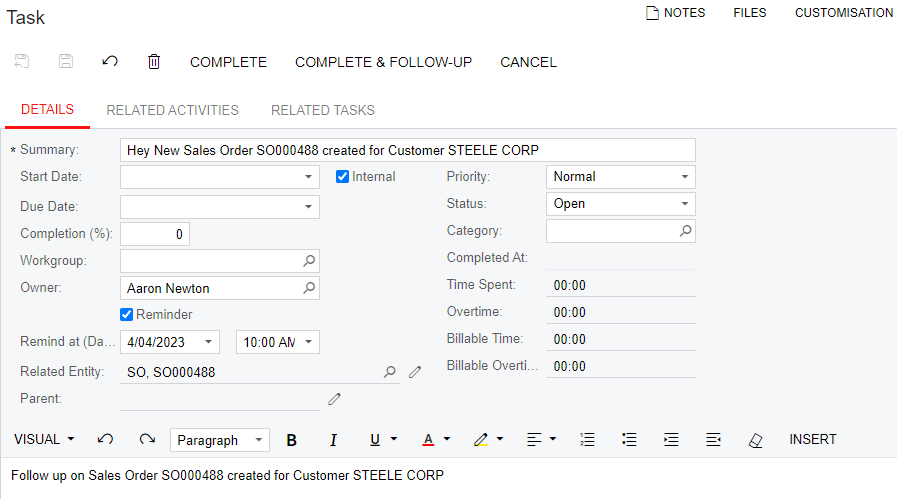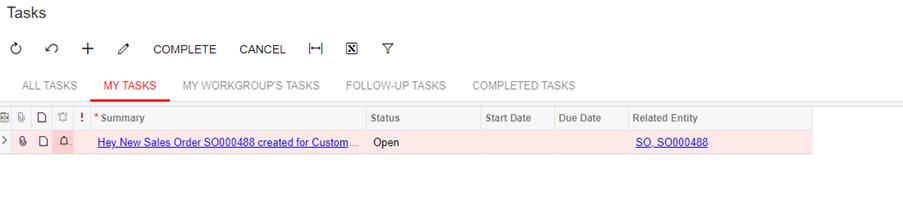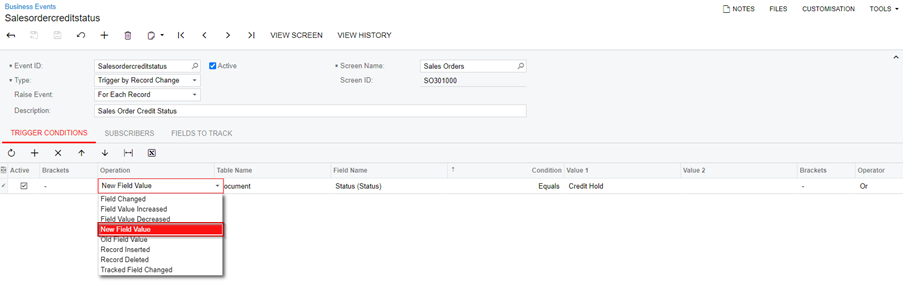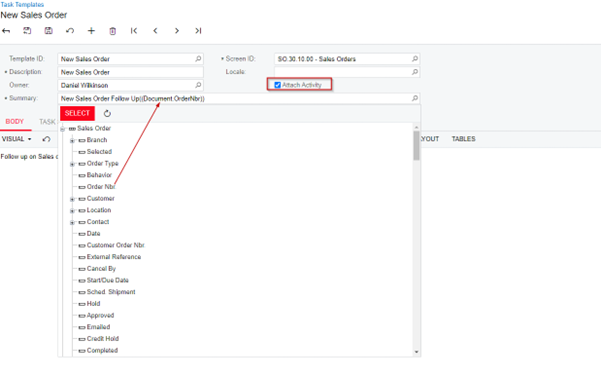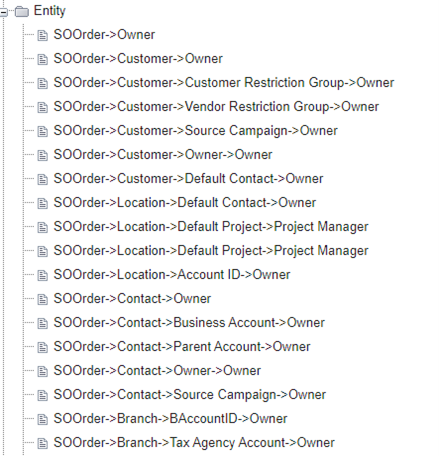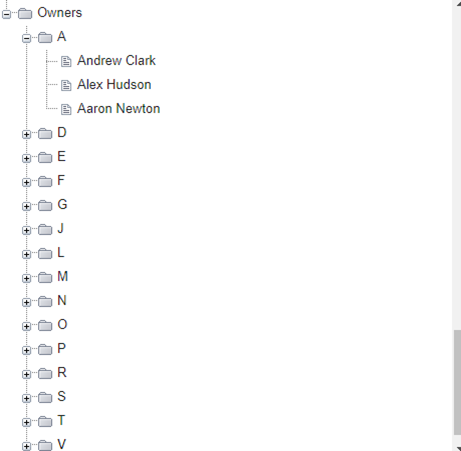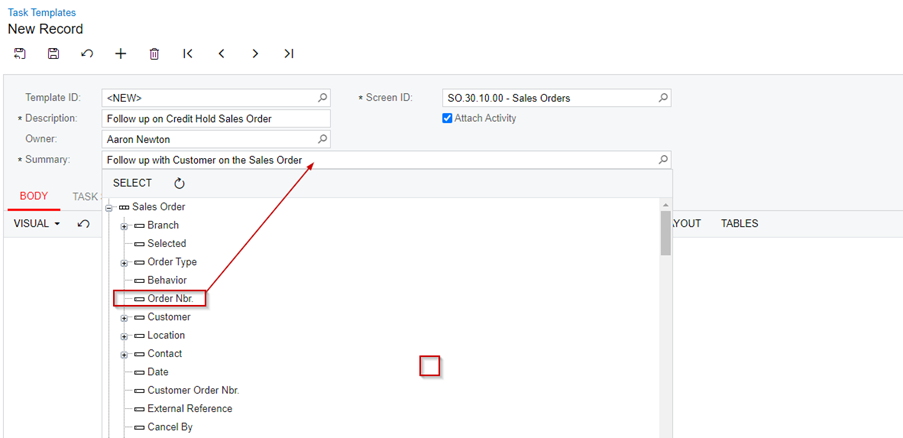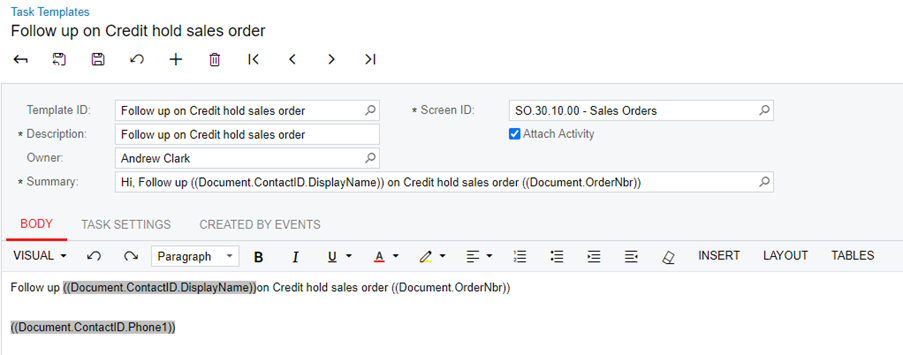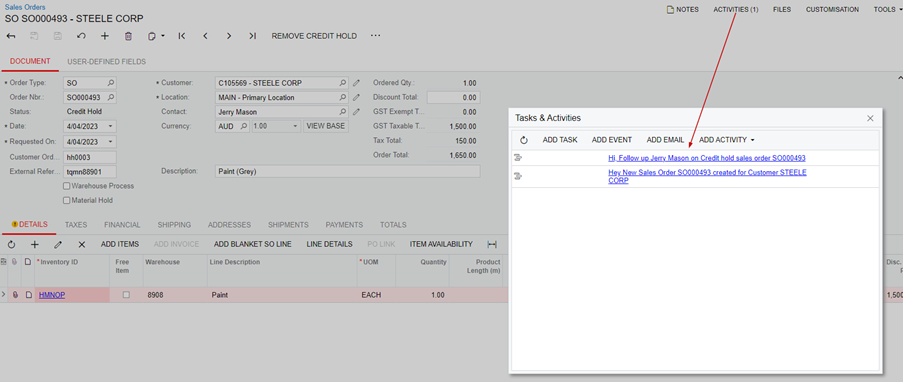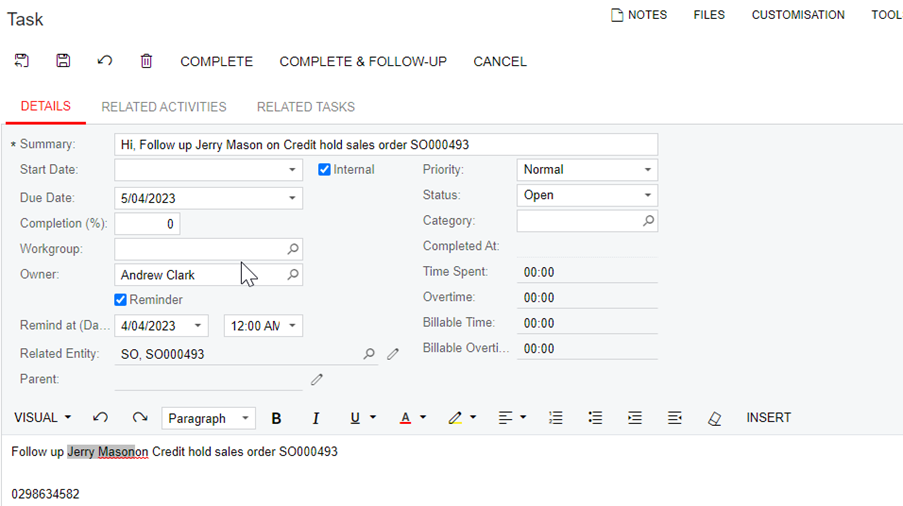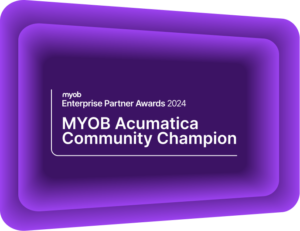Business Events in MYOB Acumatica – Automatic notifications and tasks to improve efficiency.
MYOB Acumatica Tips and Tricks #6Every organisation has unique workflows that drive internal and external actions and processes. Repetitive and tedious manual tasks are productivity bottlenecks. Automating and streamlining processes can remove these bottlenecks and improve efficiency. The Business Events feature in MYOB Acumatica (formerly MYOB Advanced) can automate these workflows. A Business Event monitors specified Generic Inquiries and then processes certain actions based on changes or schedules. Use these powerful features to streamline repetitive processes and improve efficiency.
What are Business Events in MYOB Acumatica?
Business events allow you to monitor the MYOB Acumatica system and easily automate business processes when certain events occur. These processes can include sending automated notifications, creating tasks, or automatically updating records. Business Events work by monitoring conditions within generic inquiries and then creating new actions – called subscriber events. Subscriber events are:
- Import Scenarios,
- Tasks,
- Email Notifications,
- Mobile Push Notifications,
- Mobile SMS Notifications.
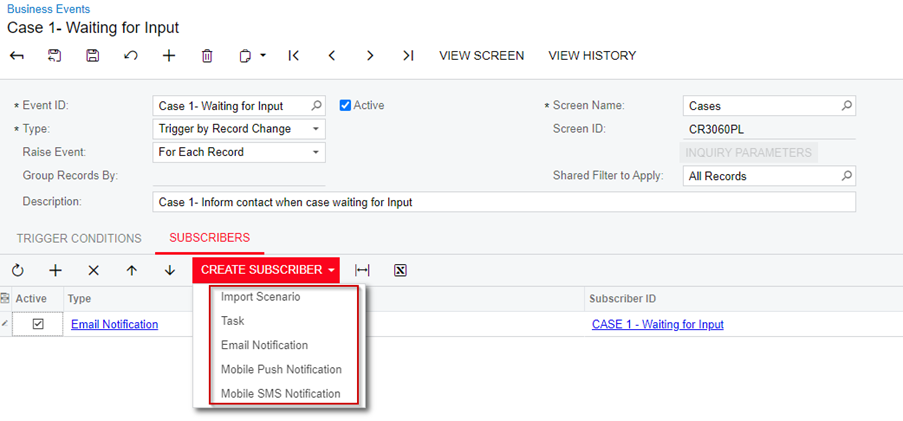
Automatically creating and managing tasks with Business Events
Business events can automatically schedule and assign tasks to other team members. Automate follow-up reminders as part of the task creation. This saves time and helps your team to promptly complete the task. Easily manage what tasks have been created and at what stage they are. Create tasks when you need someone to provide a personal touch or expertise in an area that cannot be automated.
How can Business Events help your organisation?
MYOB Acumatica Business Events allow users to best utilise automation to improve efficiency, reduce manual tasks as much as possible, and simplify complex processes. This feature gives users the flexibility to support actions in several different scenarios. Examples include:
- Notifying customers that an invoice is outstanding and due for payment. A copy of the invoice could also be attached to the email sent,
- Notifying staff that a shipment from a particular supplier has arrived,
- Notifying staff that an outstanding customer balance greater than 60 days is now cleared,
- Notifying the production manager that the customer has paid their deposit and materials can now be ordered.
- Notifying a salesperson to call their prospect and discuss order requirements.
- Creating tasks for yourself automatically.
- Assigning tasks to others based on certain criteria.
- Tracking your tasks as they get done.
How to set up Business Events in MYOB Acumatica
There are four key components when configuring Business Events
- Create a Generic Inquiry used to monitor data,
- Determine how the data is to be monitored,
- As records changed,
- On a set schedule.
- Define the criteria for an action to occur,
- Specify the resulting action to take:
- Issue a Notification (email or mobile),
- Using import scenarios to add or update records, or
- Create a task.
Creating Business Events in MYOB Acumatica
Follow these examples to learn how to set up and use Business Events in MYOB Acumatica.
Creating a Business Event from a Generic Inquiry
A generic inquiry is an easy way for you to dig deeper into the detail of your data. They allow you to filter and sort data, change the column order, and add or remove columns throughout the inquiry form. In this example, we will use a Business Event to automatically email a prospect with information about your organisation once they are loaded into MYOB Acumatica as a lead. This Business Event will need information from a custom Generic Inquiry.
Learn More
Using e-Commerce integration to create a task with a Business Event
e-Commerce integration is a powerful way of connecting your business, from sales to inventory and finance. Everyone should get the right information that they need at the same time. Your customers also expect instant responses and personalised follow-ups. This is where automation can help your organisation improve efficiency and customer service. This example explores how to create a task for a salesperson to follow up with a customer that has just purchased on your integrated e-Commerce platform.
Learn More
Task for the Credit department follow up on a sales order
MYOB Acumatica Business will automatically notify team members based on certain triggers when creating tasks. In the example below, a sales order has entered a credit hold status. Therefore, it needs to be actioned by the credit department.
Learn More
Interested in other ways to optimise MYOB Acumatica?
Check out our handy MYOB Acumatica Tips and Tricks blogs here:
- Generating On-Demand Statements in MYOB Acumatica
- The New User Interface – MYOB Acumatica
- Row-Level Security in MYOB Acumatica
- Generic Inquiries in MYOB Acumatica
- Fixed Assets in MYOB Acumatica
- Business Events in MYOB Acumatica
- Restricted use of Control Accounts in MYOB Acumatica
- Corporate Cards in MYOB Acumatica
- Matrix Items in MYOB Acumatica
- Restricted Visibility of Customer and Supplier Records
- Important features of reporting dashboards
- The Global Search Function in MYOB Acumatica
- Learn to Streamline your Intercompany Sales
- Simplify Your Cross-Company Sales
- Adding one-off public holidays to MYOB Acumatica Payroll
- Deferral Schedules in MYOB Acumatica
- Keyboard shortcuts to improve efficiency in MYOB Acumatica
- 3 Steps to Archive Documents in MYOB Acumatica
- How to streamline EOFY reconciliations in MYOB Acumatica
- Quality of Life Tips to Speed Up Month-End Processes
We hope these tips and tricks were helpful to you! If you have any questions about Tasks and Events in MYOB Acumatica, our friendly team is here to help. Call us on 1300 857 464 (AU) or 0800 436 774 (NZ), or send us an email.