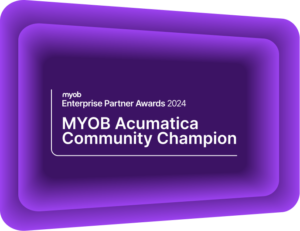Simplify Your Cross-Company Sales
MYOB Acumatica Tips and Tricks #14Cross-Company sales record the important details from transactions between your entities. Specifically, a cross-company sale is when you fulfil a purchase order from one entity to another in the same organisation or group.
It is important to make sure that the transaction details, key dates, parties involved, transaction value, and relevant documentation are accounted for. There are many reasons why you should manage your cross-company transactions within MYOB Acumatica Business:
- Avoid any misrepresentation of your company’s financial position by creating accurate financial statements,
- Gain access to clear, real-time data of your cross-company transactions and inventory movement,
- Create consistent accounting policies and procedures to consolidate your financial reporting,
- Reduce the potential disputes between your company and its entities as each transaction is accurately recorded,
- Comply with tax norms and regulations, particularly if your companies operate across separate tax regions.
When done manually, this is a tedious process and can lead to errors due to so many independently moving parts. When processing a sale, you need balanced Accounts Receivable (AR) and Accounts Payable (AP) documents to ensure that your financial records are accurate.
With the release of MYOB Acumatica Business version 2021.1, the system now allows sales and purchase orders to be processed between companies and branches under the same tenant. AP documents are automatically generated by exporting information from linked AR documents, simplifying the process and improving your efficiency. While there are many overlapping benefits when completing an Intercompany Sale in MYOB Acumatica, this is a slightly different process. Our guide will show you how to complete a Cross-Company sale from the perspective of both the selling and purchasing company.
How to Enable Cross-Company Sales
Before actioning any cross-company sales with MYOB Acumatica Business, you will need to enable Inter-Branch Transactions. This can be found on the Enable/Disable Features menu. The Cross Company Sales feature creates one-to-one documents and is only available for Purchase Order type: Normal. For one Purchase Order, one Sales order will be generated; for one shipment, only one purchase receipt will be created. This process automatically balances your internal documents – so no entity is left without the necessary information.
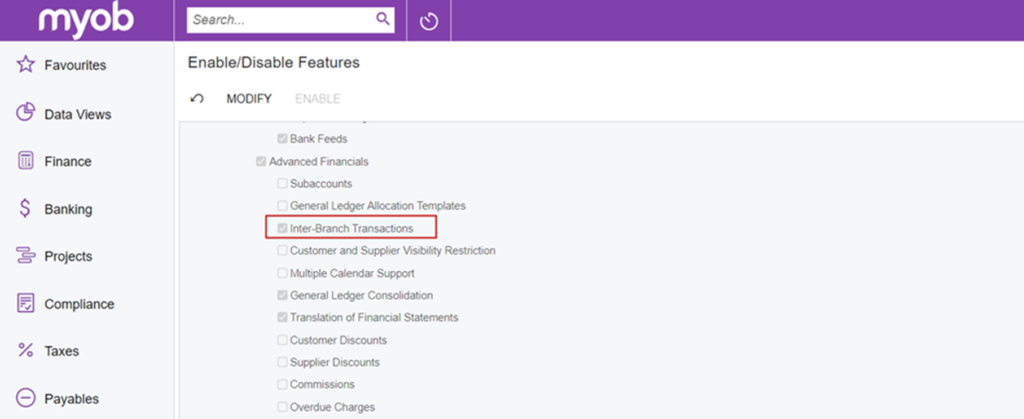
Creating a Normal Type Purchase Order
Below are the steps necessary to complete a cross-company sale in MYOB Acumatica Business. In our demonstration, “Main” is used as the purchasing company, and “Sub1” is listed as the selling company. Therefore, “Main” is a customer of “Sub1” and is also the supplier of “Main”.
For the purchasing company, on the Purchase Orders screen, they will create a Purchase Order type: Normal against the selling company. By default, the system will place the order on hold.
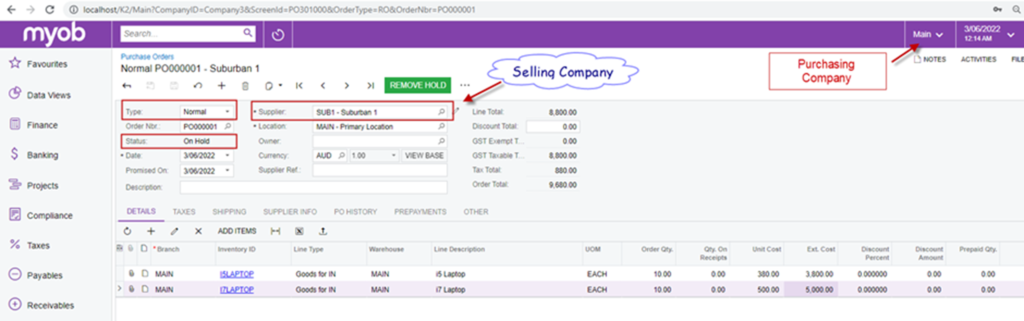
Upon clicking Remove Hold, the status of the purchase order will become open, and the system will enable the Generate Sales Order action within the Intercompany Actions menu on the screen.
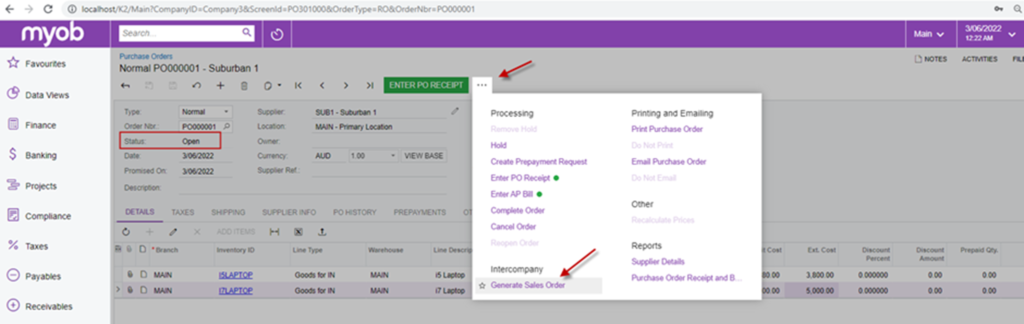
Just like an Intercompany sale, the action of generating intercompany sales orders en masse can be performed from the Generate Intercompany Sales Orders screen.
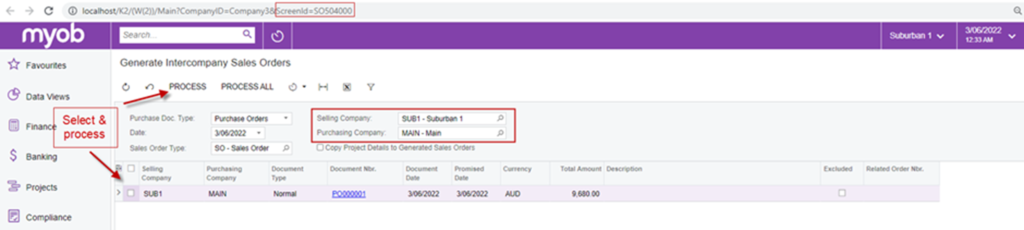
Generating a Sales Order Document
The staff of the selling company will create sales orders from the Generate Intercompany Sales Orders screen, which will automatically set the status type to Open against the customer “Main”. The sales order will then copy over the purchase order details such as the Details tab and the purchase order number as the Customer Order number.
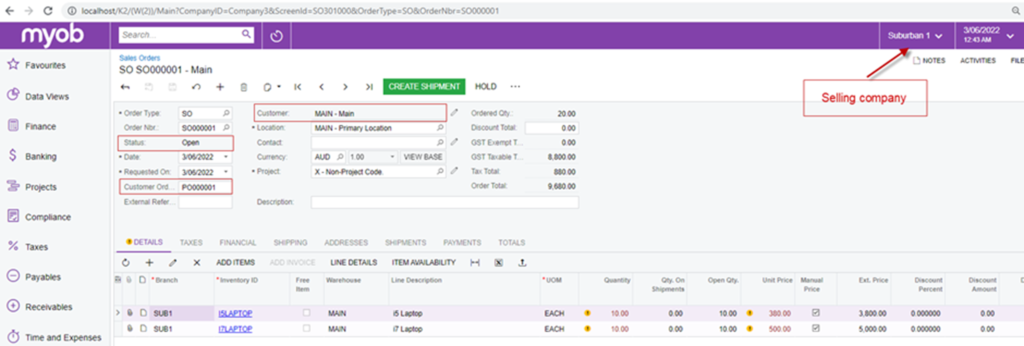
On the Shipping tab of the sales order, the system will insert a linked purchase order number in the Related Number field. The staff can verify, update, and get the order ready for processing.
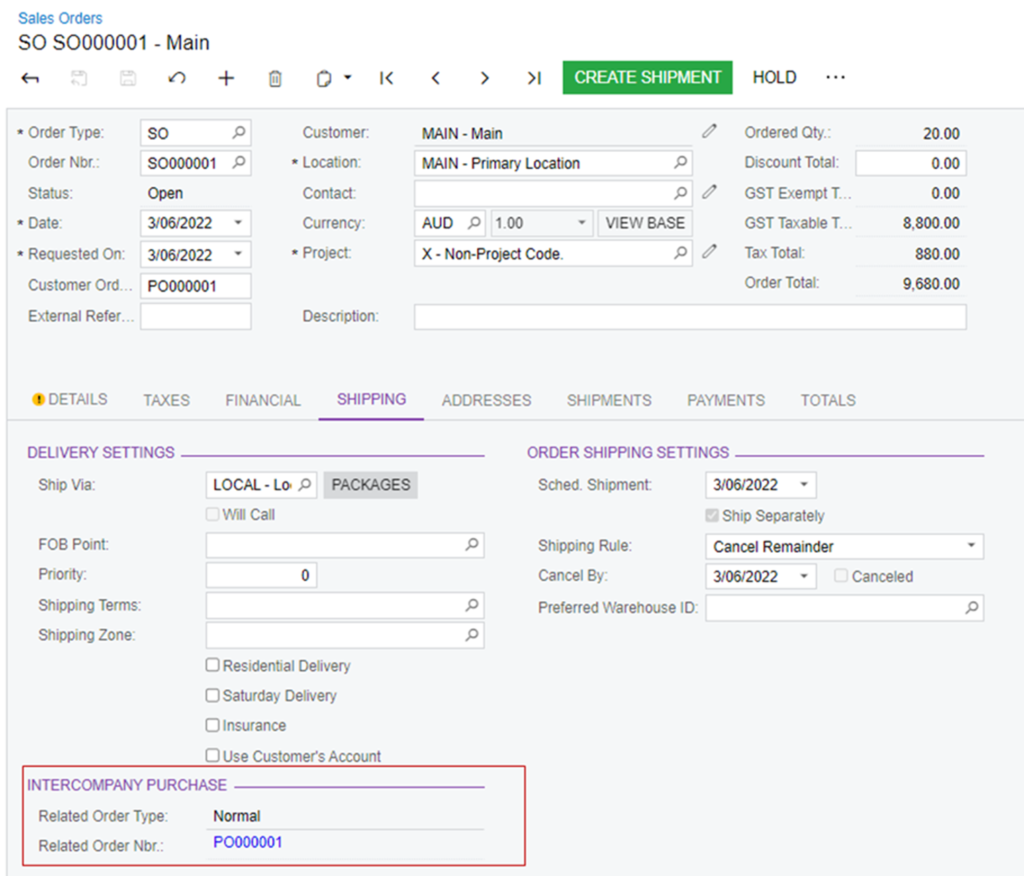
Similarly, on the Purchase Orders screen for “Main”, the system will automatically insert the linked sales order number in the OTHER tab in the Intercompany Sale section.
As a result, both systems are accurately linked and kept up to date, without manual intervention that can lead to mistakes or errors.
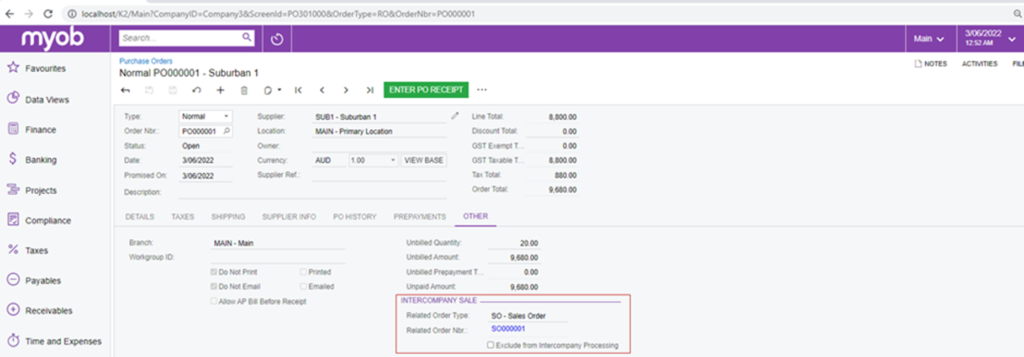
Creating & Confirming the Shipment from the Selling Company
A shipment can be generated from the Shipments screen or the Sales Order screen in the selling company – “Sub1”. Upon the confirmation of the shipment, the system enables the Intercompany action menu for Generate PO Receipt.
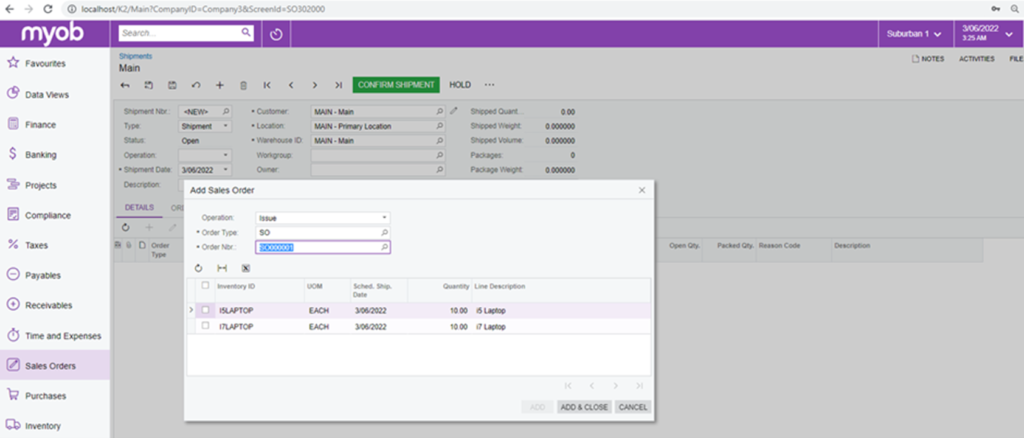
Generation of the Purchase Receipt from the Purchasing Company
Purchasing company “Main” staff will now generate a purchase receipt. This can be done on the Shipments screen or mass-produced from the Generate Intercompany Purchase Receipts screen.
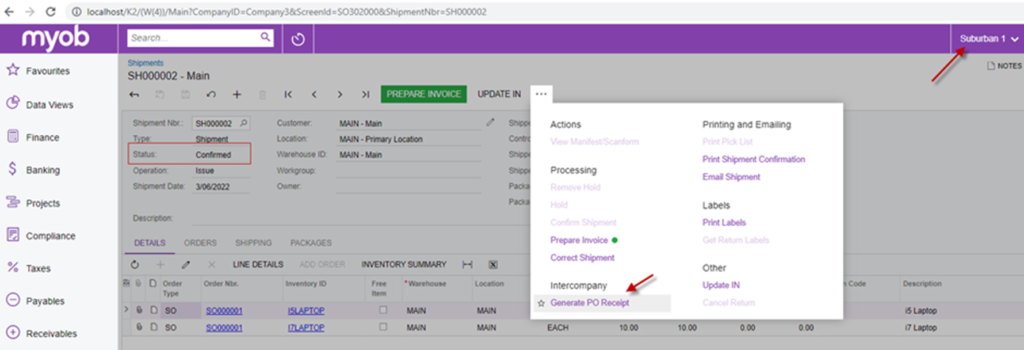
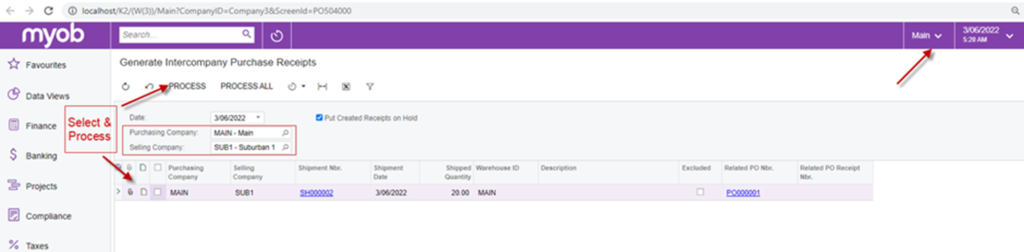
During this process, information is constantly updated behind the scenes to remove the need to make manual updates. The Purchase Receipt, Shipments and Purchase Order screens are given the latest, up-to-date information as you complete the purchase receipt. Shipment numbers, Purchase Receipt numbers, and Purchase Order (PO) History are linked across both systems to be automatically updated whenever new data is entered.
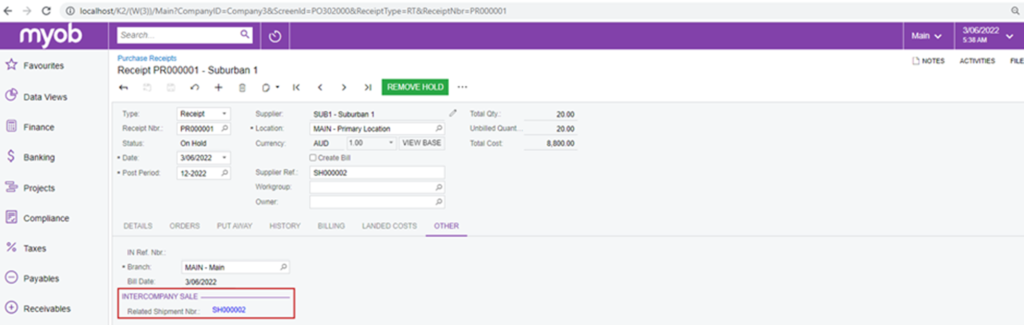
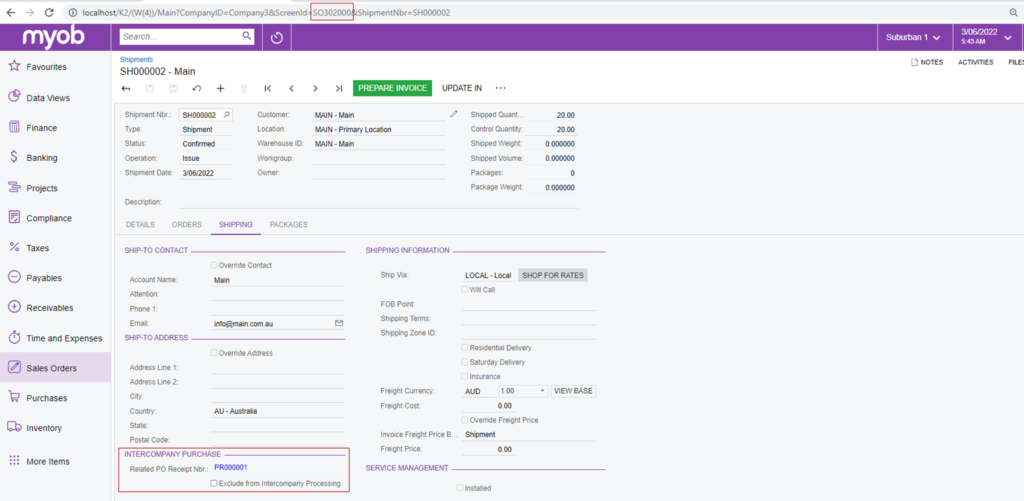
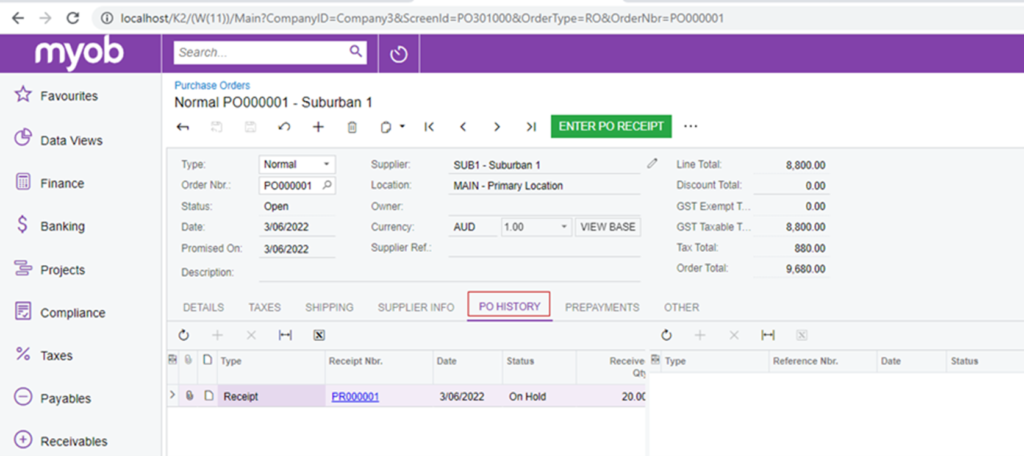
With MYOB Acumatica Business, you can display the inventory issued from the selling company that is still in transit or has not arrived at the purchasing company.
Sales Order Invoice Creation
From the Sales Order Invoice screen, an order will be added to generate an Accounts Receivable (AR) invoice. Upon releasing an invoice, the status will change to Open.
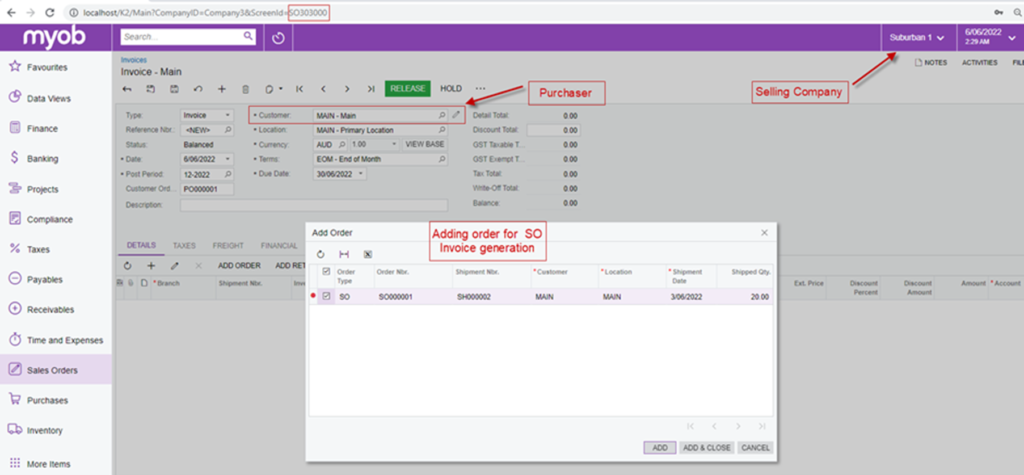
Once released, the Generate AP Document will become available in the Invoices and Memos screen.
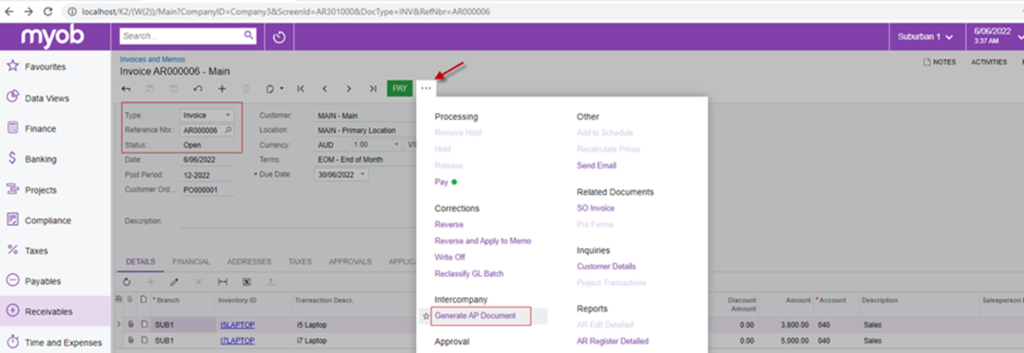
Alternatively, the same documents can be processed or scheduled to be processed from the Generate Intercompany Documents screen.
Auto-Generation of an Accounts Payable Bill
Once the Accounts Payable (AP) Bill is generated, it is linked to the related purchase order and receipt. The AP bill details are also inserted into the Billing History tab of the Purchase Receipts. However, if PO Receipts are not set for auto-release, this will need to be performed prior to the release of the AP bill.
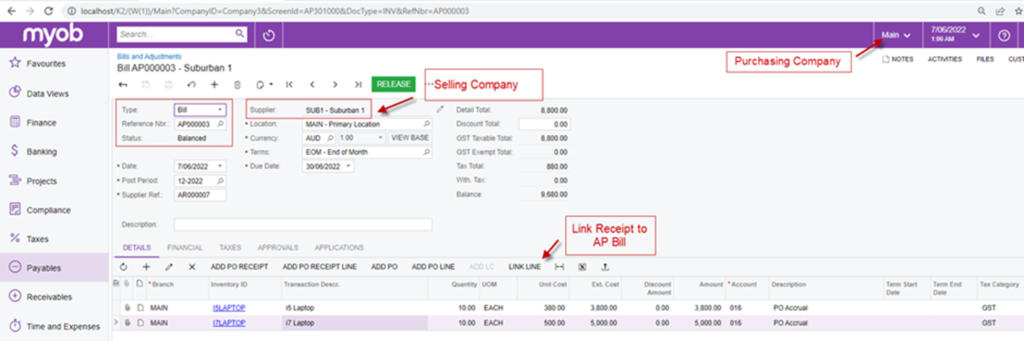
The cross-company return process requires certain steps to be followed, which begins by creating a purchase return in the purchasing company. For more information regarding this, please speak to one of our consultants.
Whether you are the buyer or the seller, the cross-company transaction is significantly easier to manage in MYOB Acumatica Business. You can accurately track your goods and services as well as keep precise and up-to-date financial records. The process in MYOB Acumatica Business saves you time when completing a transaction from either side and reduces the need for manual intervention as well as the chances that any mistakes arise.
Within MYOB Acumatica Business, the Intercompany Sales process is also available using a similar concept to Cross-Company Sales. The automatic generation of AP documents carries over to your Intercompany Sales AR invoices and AP bills to help streamline the process.
Interested in other ways to optimise MYOB Acumatica?
Check out our handy MYOB Acumatica Tips and Tricks blogs here:
- Generating On-Demand Statements in MYOB Acumatica
- The New User Interface – MYOB Acumatica
- Row-Level Security in MYOB Acumatica
- Generic Inquiries in MYOB Acumatica
- Fixed Assets in MYOB Acumatica
- Business Events in MYOB Acumatica
- Restricted use of Control Accounts in MYOB Acumatica
- Corporate Cards in MYOB Acumatica
- Matrix Items in MYOB Acumatica
- Restricted Visibility of Customer and Supplier Records
- Important features of reporting dashboards
- The Global Search Function in MYOB Acumatica
- Learn to Streamline your Intercompany Sales
- Simplify Your Cross-Company Sales
- Adding one-off public holidays to MYOB Acumatica Payroll
- Deferral Schedules in MYOB Acumatica
- Keyboard shortcuts to improve efficiency in MYOB Acumatica
- 3 Steps to Archive Documents in MYOB Acumatica
- How to streamline EOFY reconciliations in MYOB Acumatica
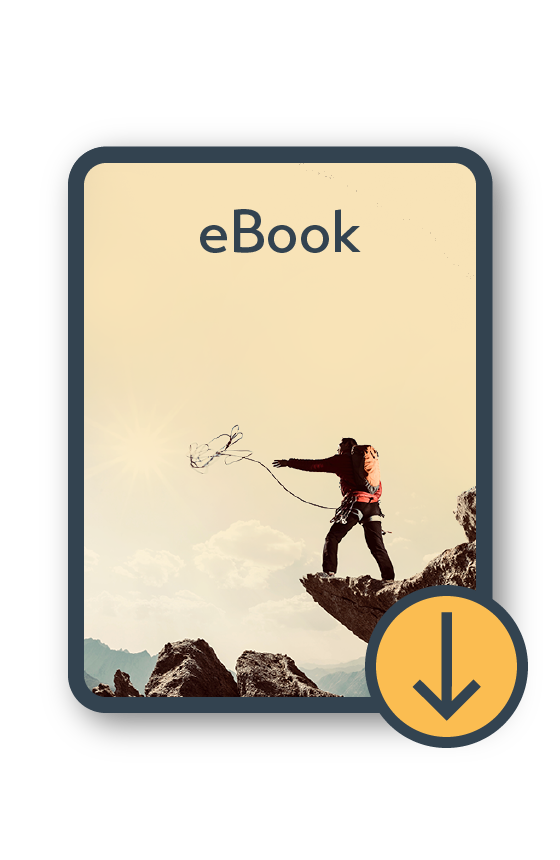
MYOB Acumatica Ultimate Compilation of Tips and Tricks eBook
Download nowWe hope these tips and tricks were helpful to you! If you have any questions about Cross Company Sales in MYOB Acumatica, our friendly team is here to help. Call us on 1300 857 464 (AU) or 0800 436 774 (NZ), or send us an email.