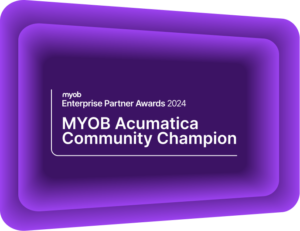Keyboard shortcuts to improve efficiency in MYOB Acumatica
MYOB Acumatica Tips and Tricks #17MYOB Acumatica (formerly MYOB Advanced) uses automation to liberate you from mundane, time-consuming, repetitive tasks. However, some of these powerful accounting features and forms require some manual input. Every second counts in a fast-paced environment, and keyboard shortcuts can be a lifesaver. Whether you are an experienced MYOB Acumatica user or just starting to explore its features, knowing the right shortcuts can significantly enhance productivity and streamline your workflow.
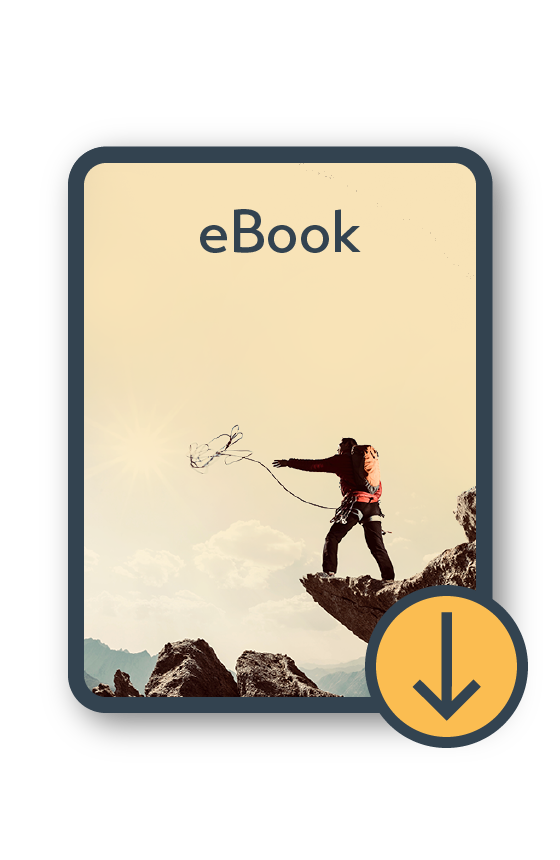
MYOB Acumatica Information Pack eBook
Download nowMYOB Acumatica keyboard shortcuts to maximise efficiency
Mastering these time-saving shortcuts will allow you to easily navigate MYOB Acumatica, perform tasks swiftly, and focus on more critical responsibilities. Unlocking the full potential of your keyboard is one step on the journey in unlocking the full potential of MYOB Acumatica.
Form Toolbar Shortcuts
The following MYOB Acumatica keyboard shortcuts can be used to execute commands in the form toolbar. Please note, depending on the context, these shortcuts have multiple functions.
Shortcut and resulting action
Esc: Discards any unsaved changes you have made to objects or entities and retrieves the last saved version. Clears all changes and restores the default settings.
Ctrl+Insert: Clears any values you have specified on the form, restores any default values, and initiates the creation of a new object or entity.
Ctrl+Delete: Deletes the currently selected object or entity, or clears any values you have specified on a form and restores the default values. (Note: you can only delete a document that is not linked with another document)
Ctrl+S: Saves the changes made to the object or entity.
Page Up: Displays the previous object or entity and its details.
Summary Area Shortcuts
These keyboard shortcuts are available in the summary or selection area of any form. Please note, depending on the context, these shortcuts have multiple functions.
Shortcut and resulting action
Tab: Moves the cursor to the next element.
Shift+Tab: Moves the cursor to the previous element.
F3: If the cursor is in a lookup box, opens the lookup table so that you can search for a value.
Ctrl+Left Arrow: Moves the cursor to the beginning of the next segment of the element if the element has multiple segments (for example, when you enter a subaccount).
Ctrl+Right Arrow: Moves the cursor to the beginning of the previous segment of the element if the element has multiple segments (for example, when you enter a subaccount).
Table Navigation Shortcuts
Use MYOB Acumatica shortcuts to speed up table navigation on any form. Please note, depending on the context, these shortcuts have multiple functions.
Shortcut and resulting action
Arrow Keys: Moves one cell up, down, left, or right in a table.
Tab: Moves the cursor to the next element in the current row.
Shift+Tab: Moves the cursor to the previous element in the current row.
Home: Goes to the first column in the current row.
End: Goes to the last column in the current row.
Ctrl+Home: Goes to the first row in the same column.
Ctrl+End: Goes to the last row in the same column.
Page Down: Goes to the first row in the same column.
Page Up: Goes to the last row in the same column.
Shift+F: Filters the data in the table.
F5: Refreshes the data (if the cursor is set in a table cell).
F6: Sorts the lines by the values in the selected column.
Double-click under the last row: Appends a new row.
Enter or F2: Switches to editing mode.
Ctrl+Shift+L: In editing mode, invoke the Translations box for boxes with multi-language support if multilingual user input is enabled.
F4: Switches between grid and form modes.
F3: If the cursor is in a lookup box, opens the lookup table so that you can search for a value.
Ctrl+Left Arrow: Moves the cursor to the beginning of the next segment of the element if the element has multiple segments (for example, when you enter a subaccount).
Ctrl+Right Arrow: Moves the cursor to the beginning of the previous segment of the element if the element has multiple segments (for example, when you enter a subaccount).
Main Menu Shortcuts
Here is a list of keyboard shortcuts you can use to work with main menu items. Please note, depending on the context, these shortcuts have multiple functions.
Shortcut and resulting action
Alt+G: Opens the current workspace (which is highlighted in the main menu when you have a form, dashboard, or report of that workspace open).
Esc: Closes the opened workspace.
Interested in other ways to optimise MYOB Acumatica?
Check out our handy MYOB Acumatica Tips and Tricks blogs here:
- Generating On-Demand Statements in MYOB Acumatica
- The New User Interface – MYOB Acumatica
- Row-Level Security in MYOB Acumatica
- Generic Inquiries in MYOB Acumatica
- Fixed Assets in MYOB Acumatica
- Business Events in MYOB Acumatica
- Restricted use of Control Accounts in MYOB Acumatica
- Corporate Cards in MYOB Acumatica
- Matrix Items in MYOB Acumatica
- Restricted Visibility of Customer and Supplier Records
- Important features of reporting dashboards
- The Global Search Function in MYOB Acumatica
- Learn to Streamline your Intercompany Sales
- Simplify Your Cross-Company Sales
- Adding one-off public holidays to MYOB Acumatica Payroll
- Deferral Schedules in MYOB Acumatica
- Keyboard shortcuts to improve efficiency in MYOB Acumatica
- 3 Steps to Archive Documents in MYOB Acumatica
- How to streamline EOFY reconciliations in MYOB Acumatica
- Quality of Life Tips to Speed Up Month-End Processes
If you would like to know more about the benefits of MYOB Acumatica Business, please contact our team at sales@kilimanjaro-consulting.com or call us at 1300 857 464 (AU) or 0800 436 774 (NZ)