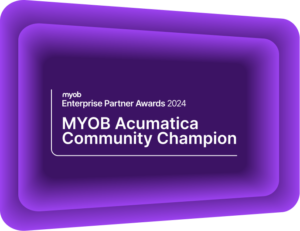3 Step Guide to Archive Old Documents in MYOB Advanced
MYOB Advanced Tips and Tricks #18MYOB Advanced release 2023.1 has introduced new functionality for archiving database records. Users can now archive fully processed documents based on a specified retention period. This period is controlled on the new Archival Policy form (SM200400).
The Crucial Role of Archiving in Data Management
Archiving maintains a clean and organised system by moving outdated or less frequently accessed records away from your working databases. Archiving documents enhances MYOB Advanced’s performance during day-to-day operations. Archived records are excluded from routine database queries which speed up activities like opening generic inquiries, looking up tables, or loading lists of records. This ensures a smoother and more efficient user experience by reducing clutter and streamlining database operations.
Archiving old documents makes it easier to locate and manage active records, ultimately improving overall data management efficiency. Users can still access archived records within the system through data entry forms. They must utilise a direct link from another document or by specifying key values, such as order type and order number.
A step-by-step guide to configuring archiving in MYOB Advanced
At this stage, archiving in MYOB Advanced 2023.01 can be configured for only two screens: Sales orders and Shipments. Here is how.
Step 1
The Archival Policy (SM200400) form enables system administrators to configure archiving. To configure archiving, specify which documents to archive, set their retention period, and define the duration of the archival process.
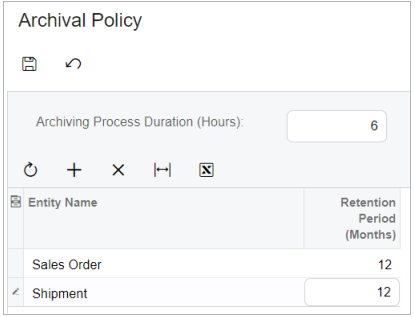
Step 2
After configuring at least one entity for archiving, the system administrator can access the new Archive Documents (SM500400) processing form. Here, they can review the list of scheduled archival dates and the corresponding number of documents. Set the duration time of the archiving process on the Archival Policy form to help the system administrator tailor the process to align with the company’s working schedule.
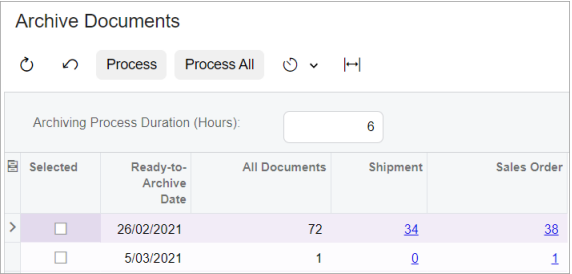
Step 3
The results of the execution of the archival process can be reviewed on the new Document Archival History (SM400400) form.
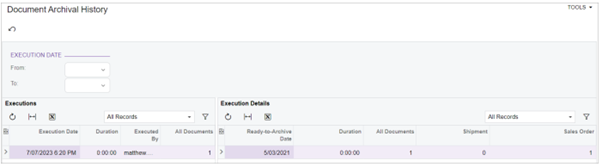
Manually archive and extract documents from the Sales Orders (SO301000) and Shipments (SO302000) data entry forms.
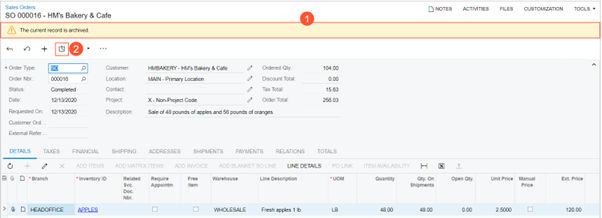
By default, archived documents are excluded from the results of all generic inquiries and reports. To include them, tick the new “Show Archived Records” checkbox in the Summary area of the inquiry form. Alternatively, in the new Archived Records field on the Print and Email Settings tab, tick the “Print” or “Only” option.
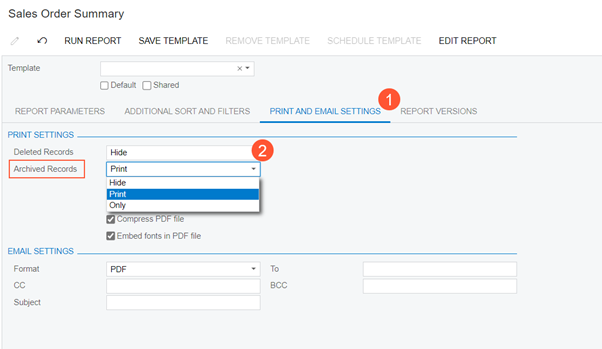
Discover what’s new in MYOB Advanced
MYOB Advanced version 2023.1 is full of new enhancements. Discover the updates in this demonstration that explore Finance, CRM, Distribution, Manufacturing, Projects, and more.
Interested in other ways to optimise MYOB Advanced?
Check out our handy MYOB Acumatica Tips and Tricks blogs here:
- Generating On-Demand Statements in MYOB Acumatica
- The New User Interface – MYOB Acumatica
- Row-Level Security in MYOB Acumatica
- Generic Inquiries in MYOB Acumatica
- Fixed Assets in MYOB Acumatica
- Business Events in MYOB Acumatica
- Restricted use of Control Accounts in MYOB Acumatica
- Corporate Cards in MYOB Acumatica
- Matrix Items in MYOB Acumatica
- Restricted Visibility of Customer and Supplier Records
- Important features of reporting dashboards
- The Global Search Function in MYOB Acumatica
- Learn to Streamline your Intercompany Sales
- Simplify Your Cross-Company Sales
- Adding one-off public holidays to MYOB Acumatica Payroll
- Deferral Schedules in MYOB Acumatica
- Keyboard shortcuts to improve efficiency in MYOB Acumatica
- 3 Steps to Archive Documents in MYOB Acumatica
- How to streamline EOFY reconciliations in MYOB Acumatica
- Quality of Life Tips to Speed Up Month-End Processes
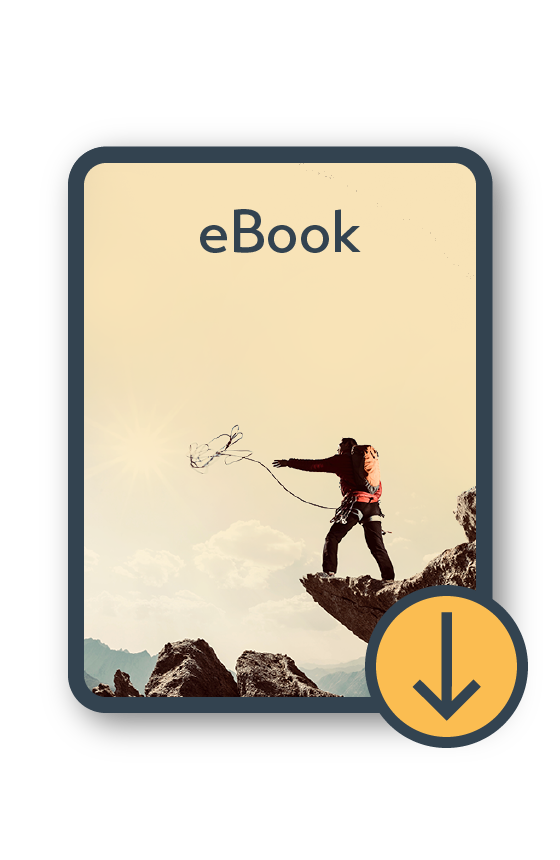
MYOB Acumatica Ultimate Compilation of Tips and Tricks eBook
Download nowWe hope these tips and tricks were helpful to you! If you have any questions about archiving old documents in MYOB Advanced, our friendly team is here to help. Call us on 1300 857 464 (AU) or 0800 436 774 (NZ), or send us an email.