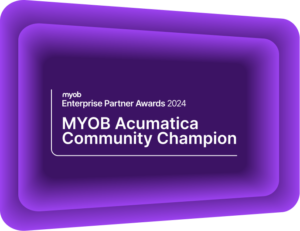Restricted use of Control Accounts in MYOB Acumatica
MYOB Acumatica Tips and Tricks #7Having reconciled and balanced accounts is vital to accurate financial reporting. Posting directly to the General Ledger Control Accounts can cause imbalances between sub-ledgers and their respective balance sheet accounts. Introduced in Release 2020.3, MYOB Acumatica (formerly MYOB Advanced) now provides the ability to restrict direct postings of transactions, such as journal entries, to control accounts.
Impacts of restricting control accounts
You can set restricted control accounts against the following sub-ledgers: Accounts Payable, Accounts Receivable, Fixed Assets, Inventory, Taxes (GST), Purchase Orders (Receipts), and Sales Orders (Shipments).
Establishing a control account has two impacts:
- Removes the opportunity for manual data entry directly into the account and reduces error rates.
- Prevents using the account as a default for fields related to sub-ledgers. For example, the Sales or Expense accounts are set in the Accounts Receivable or Accounts Payable master record.
Two new columns are added to the Chart of accounts Screen to display further and customise the account restrictions.
You can select the related sub-ledger Module alongside each General Ledger account, marking it as a control account. As per the example below, we have chosen the “AR” control to align with the Accounts Receivable General Ledger Account.
The “Allow Manual Entry” check box determines if users can post entries directly to this account. Clearing the box will prevent users from creating entries to this account.
Checking this box will allow users to post transactions, although they will still receive a warning. We recommend that you uncheck this box after having made the necessary adjustments.
We recommended enabling the use of ledger control accounts to help prevent sub-ledger imbalances.
Learn how finance leaders are embracing the modernisation of finance
Organisations struggle to understand their financial health without clear visibility into where and how funds are being spent across different departments, projects, or locations. This lack of insight can hinder strategic decision-making for CEOs, CFOs, and business owners.
Watch our webinar recording for CEOs and CFOs to learn how to automate your organisation’s accounts receivable process to improve spend management and visibility.
Are you interested in other ways to optimise MYOB Acumatica?
Check out our handy MYOB Acumatica Tips and Tricks blogs here:
- Generating On-Demand Statements in MYOB Acumatica
- The New User Interface – MYOB Acumatica
- Row-Level Security in MYOB Acumatica
- Generic Inquiries in MYOB Acumatica
- Fixed Assets in MYOB Acumatica
- Business Events in MYOB Acumatica
- Restricted use of Control Accounts in MYOB Acumatica
- Corporate Cards in MYOB Acumatica
- Matrix Items in MYOB Acumatica
- Restricted Visibility of Customer and Supplier Records
- Important features of reporting dashboards
- The Global Search Function in MYOB Acumatica
- Learn to Streamline your Intercompany Sales
- Simplify Your Cross-Company Sales
- Adding one-off public holidays to MYOB Acumatica Payroll
- Deferral Schedules in MYOB Acumatica
- Keyboard shortcuts to improve efficiency in MYOB Acumatica
- 3 Steps to Archive Documents in MYOB Acumatica
- How to streamline EOFY reconciliations in MYOB Acumatica
- Quality of Life Tips to Speed Up Month-End Processes
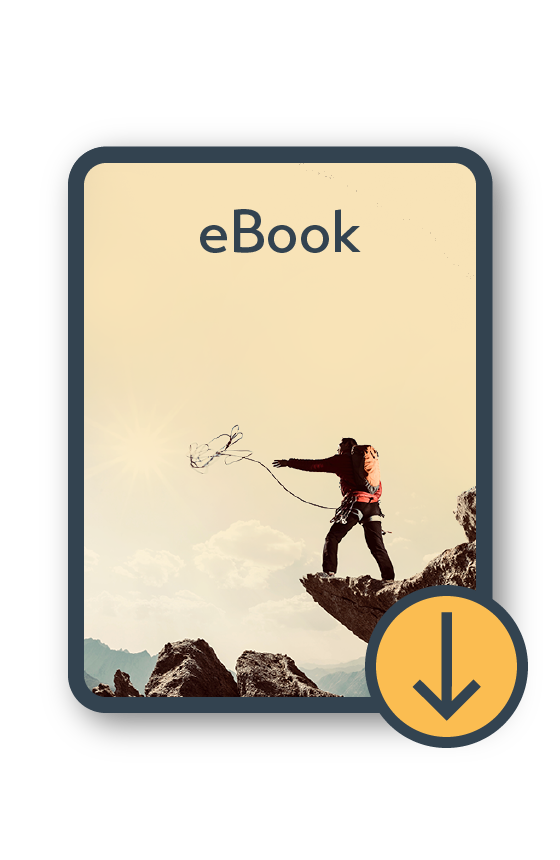
MYOB Acumatica Ultimate Compilation of Tips and Tricks eBook
Download nowWe hope these tips and tricks were helpful to you! If you have any questions about Control Accounts in MYOB Acumatica, our friendly team is here to help. Call us on 1300 857 464 (AU) or 0800 436 774 (NZ), or send us an email.
Alternatively, for a comprehensive overview of all of our best MYOB Acumatica ‘hacks’ in one place, you can download our PDF from the panel on the right – The Ultimate Compilations of Tips and Tricks!