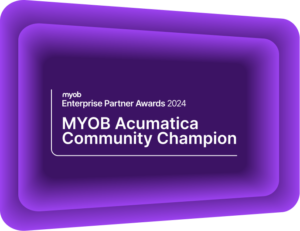Quality of Life Tips to Speed Up Month-End Processes
MYOB Acumatica Tips and Tricks #20MYOB Acumatica offers a robust platform for finance professionals looking to optimise reporting and streamline month-end processes. Understanding some lesser-known features can dramatically improve your efficiency, whether you are a seasoned user or just getting started.
4 practical tips to get more from MYOB Acumatica
Mastering these time-saving features will allow you to easily navigate MYOB Acumatica, perform tasks efficiently, and focus on more critical responsibilities.
1. Set Your Month-End Date as the Default
When working at month-end, it is common to repeatedly correct the system date to align with your reporting period. Instead of adjusting it each time, you can set a custom business date that persists across sessions. Here’s how to do it:
Step 1: Log in to MYOB Acumatica. Locate the ‘Business Date’ field. The calendar icon or ‘Business Date’ display is usually visible on the main navigation bar, at the top right corner of the screen.
Step 2: Click the calendar icon. A date picker will appear. Select your preferred month-end date. For example, choose 30/06/2025 if you’re closing June. This will now be used as the default date for transactions and reports.
Step 3: Confirm the change. The system automatically updates your session to use this date for all date-sensitive entries.
Step 4: Log out and back in (optional). Your chosen business date is saved per user profile and will persist until manually changed again — even after logging out.
Tip: If you are working across multiple periods (e.g., entering late May transactions while starting July reporting), switch the date as needed during your session. MYOB Acumatica keeps this date user-specific, so your colleagues’ settings won’t be affected.
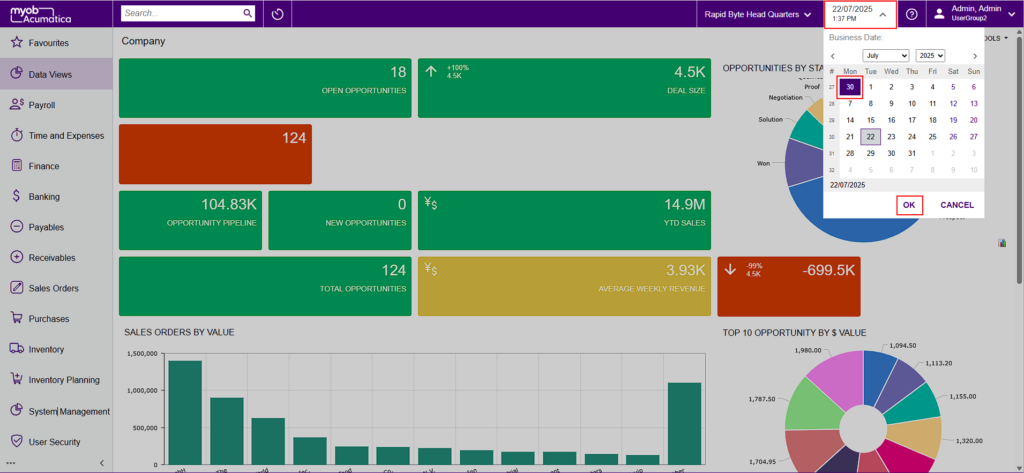
2. Quickly Access Historical Data with ‘Recently Used’
Did you forget which supplier invoice you entered yesterday? Use the ‘Recently Used’ feature to quickly find it. Under the Records section, you will find a list of your last 500 activities, including supplier entries, invoices, and more.
You can even ‘favourite’ specific records by clicking the star icon beside them, allowing for quick access whenever needed. To remove an item from your ‘favourites’, simply uncheck the star. Transactions are grouped by type on the left-hand side, making navigation easier and more intuitive.
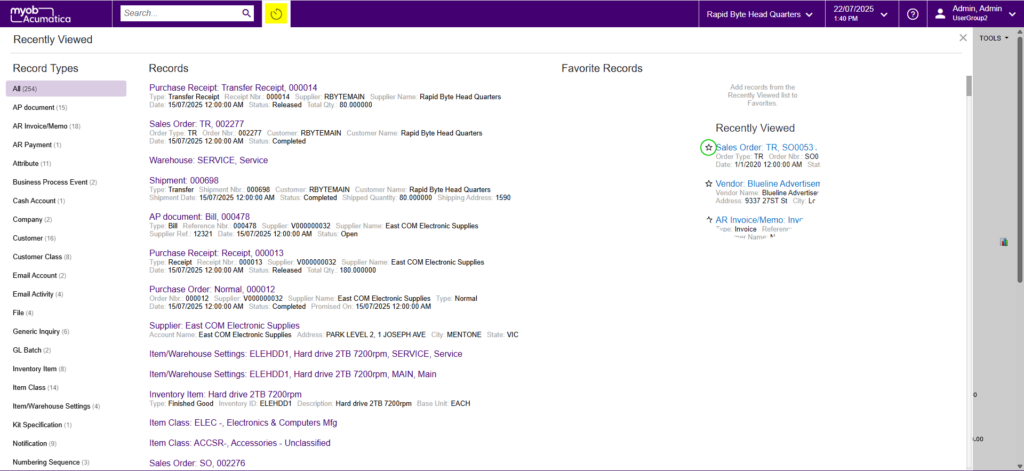
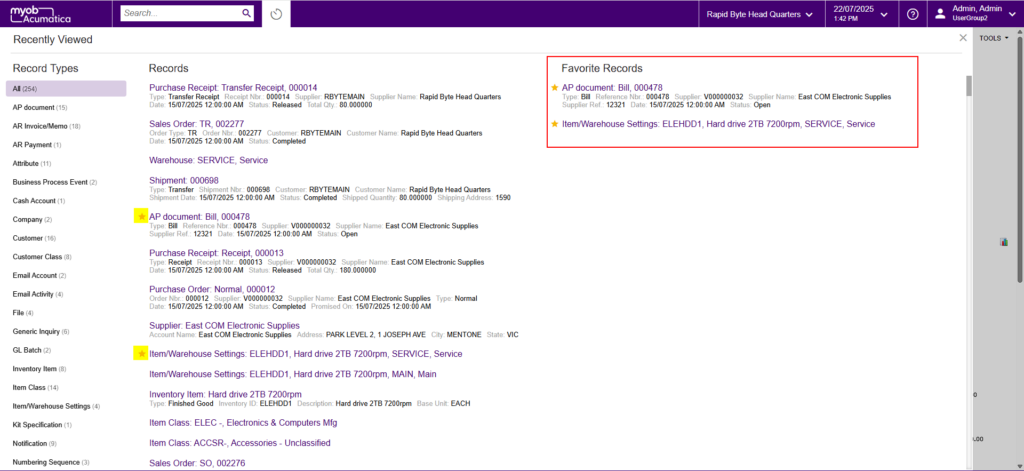
3. Customise Generic Enquiries to Improve Clarity
Generic Enquiries, such as those under Receivables > Invoices and Memos, often include columns that may not be relevant to your daily tasks. You can customise your view by clicking ‘Column Configuration’ in the top-left corner.
In the pop-up window:
- Move unnecessary columns from right to left to hide them.
- Bring important columns from left to right to display them on-screen.
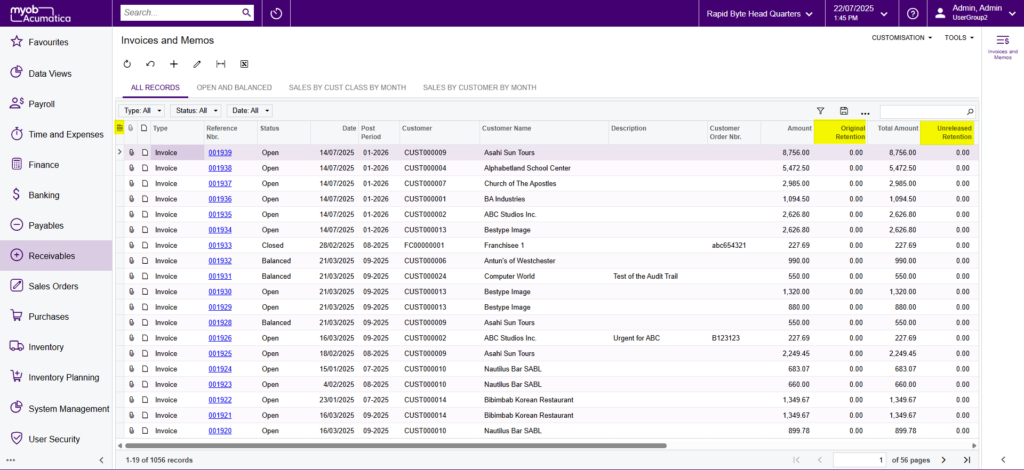
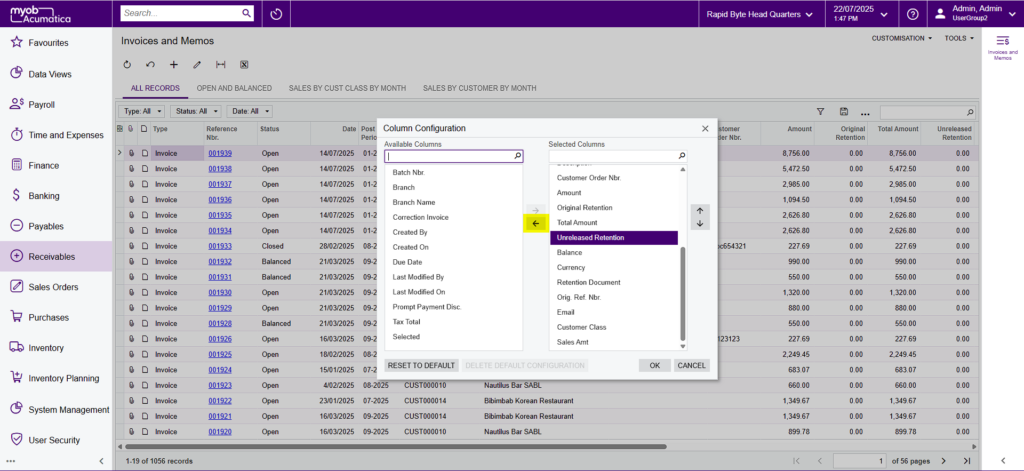
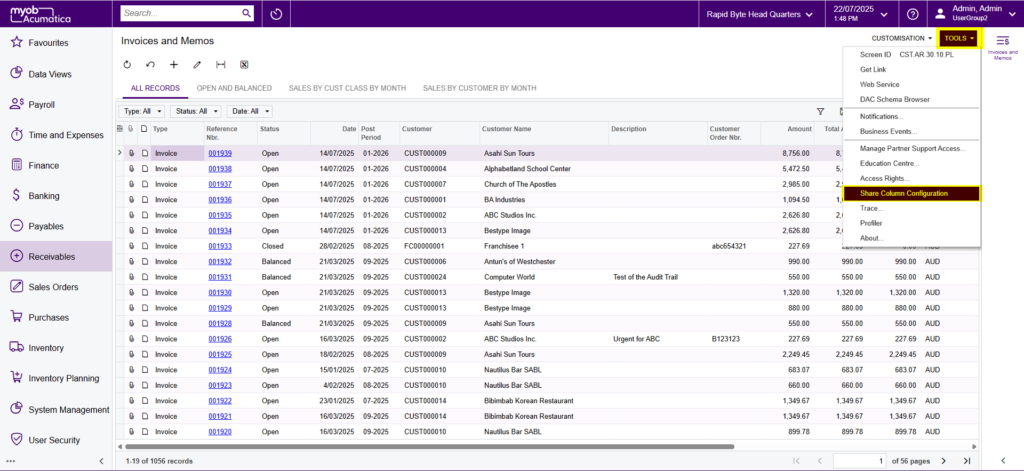
Help out your team by saving them time and only showing them the information they need for their role. To make this customised view the default for all users, go to Tools > Share Column Configuration, then click Next and choose Set as Default. You can also revert to the original settings at any time by selecting Reset Configuration to Default in the column configuration menu. It is important to note that you must have the correct permissions to enable this view as a default for everyone.
4. Save Time with Filtered Views
Another efficient feature is the Filter tool. Filtering can simplify your workspace if you are only interested in specific information. Under the Filters tab, select the desired status (e.g., Open invoices), then click Save. This creates a new tab, such as ‘Open Invoices’, giving you a tailored view with just one click. Creating filtered views reduces clutter and improves your team’s ability to focus on what is most important.
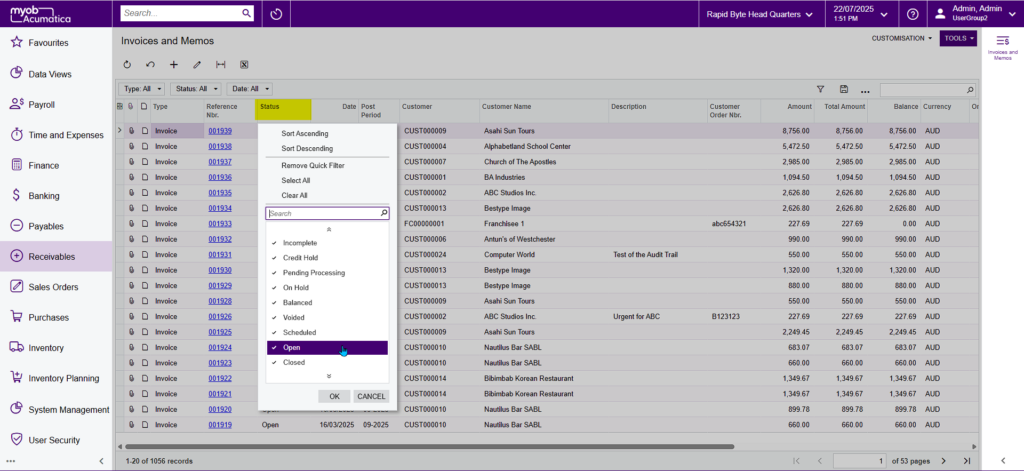
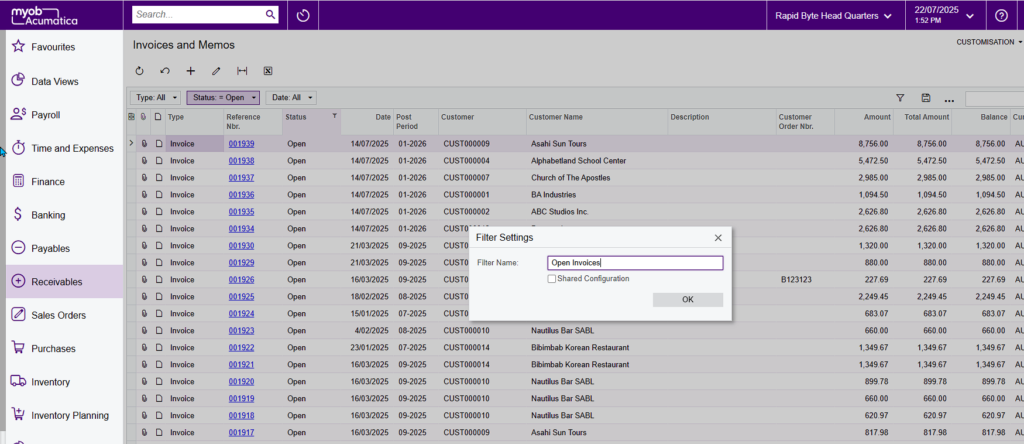
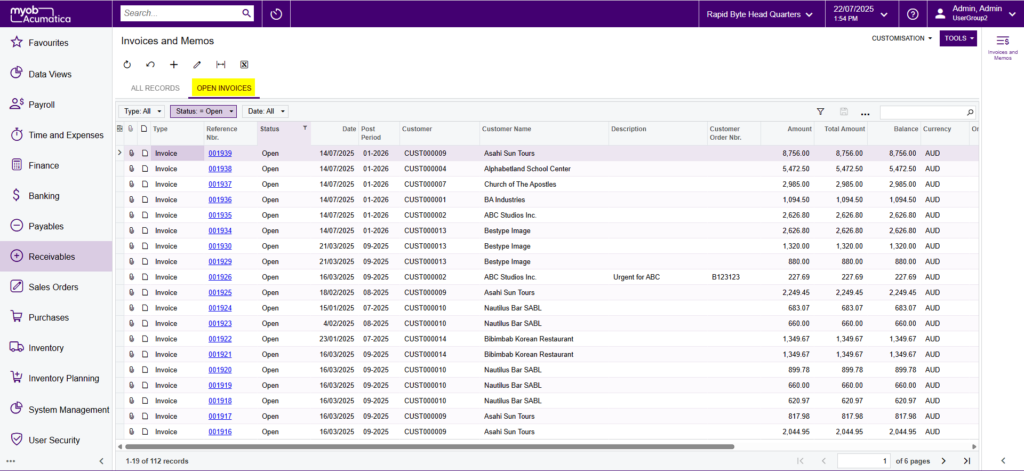
Interested in other ways to optimise MYOB Acumatica?
Check out our handy MYOB Acumatica Tips and Tricks blogs here:
- Generating On-Demand Statements in MYOB Acumatica
- The New User Interface – MYOB Acumatica
- Row-Level Security in MYOB Acumatica
- Generic Inquiries in MYOB Acumatica
- Fixed Assets in MYOB Acumatica
- Business Events in MYOB Acumatica
- Restricted use of Control Accounts in MYOB Acumatica
- Corporate Cards in MYOB Acumatica
- Matrix Items in MYOB Acumatica
- Restricted Visibility of Customer and Supplier Records
- Important features of reporting dashboards
- The Global Search Function in MYOB Acumatica
- Learn to Streamline your Intercompany Sales
- Simplify Your Cross-Company Sales
- Adding one-off public holidays to MYOB Acumatica Payroll
- Deferral Schedules in MYOB Acumatica
- Keyboard shortcuts to improve efficiency in MYOB Acumatica
- 3 Steps to Archive Documents in MYOB Acumatica
- How to streamline EOFY reconciliations in MYOB Acumatica
- Quality of Life Tips to Speed Up Month-End Processes
If you would like to know more about the benefits of MYOB Acumatica, please contact our team at sales@kilimanjaro-consulting.com or call us at 1300 857 464 (AU) or 0800 436 774 (NZ)